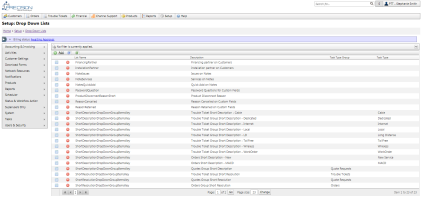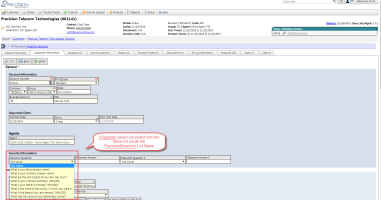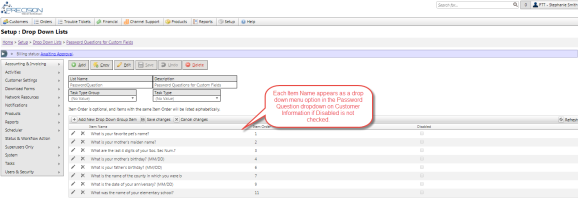Drop Down Menus Overview
Note: Legacy Drop Down Menu maintenance tool documentation available here
| How do I get here? | Setup ► System ► Drop Down Menus |
| Purpose |
Within the TBS system, there are several drop down menus that can be maintained and customized by the Client in order to make the options fit their needs. Throughout the Help system, certain drop down menus have been defined as those that can be maintained using this Drop Down Menus tool. The drop downs are maintained using a List name grouping with multiple Item Names in each List Name group to make up the values in the drop down. For instance, on the Customer Information screen, the "Reason Cancelled" drop down can be maintained by updating the Drop Down Menu List Name option for "ReasonCancelled". List Names can be used across Task Type Groups or Task Types if desired. For instance, a Task Type Short Description list can be the same across Task Types or can be setup to be custom for each Task Type by tying it to the Task Type on the Drop Down maintenance screen. |
| Security | Maintenance Module |
| Taxing Impact | N/A |
| Commission Impact | N/A |
| Data Field Definitions | View Here |
Drop down menu options are sorted by List Name. The grid will show all Lists available throughout the system. The Grid Filtering tools can be used to find a list on a particular screen, by a particular list name. or even by list value or description. If applicable, the grid will indicate the Task Type Group OR Task Type the List Name is associated with.
Editing or Deleting an Option - Selecting one of the records allows the options to be Updated. The screenshots below indicate the List Name and the Item names for the corresponding Drop Down Menu maintenance option. Options can have a list order to control the order in which the Items appear in the dropdown. Items can also be marked as disabled if that Item is no longer applicable.
Adding a New Option - To add a new drop down list option, use the Add link in the main Drop down menu grid or click the Add New button if viewing an existing record.
![]() Note: This latter option will autofill the Screen Name and list Name values which are required and need to match exactly in order to work properly on the screen.
Note: This latter option will autofill the Screen Name and list Name values which are required and need to match exactly in order to work properly on the screen.
| Field | Description | Notes |
| List Name |
Name of the Drop Down List Group on the screen. Closely matches the drop down label minus any spaces in the title. |
|
| Description | Internal description for client reference. Not used on the TBS Screen Name. | |
| Task Type Group | Allows a List Name Group to be tied to an entire set of Task Type Groups. List Name Groups can optionally be tied to either a Task Type Group or an individual Task Type. | |
| Task Type | Allows a List Name Group to be tied to an a specific set of Task Types. List Name Groups can optionally be tied to either a Task Type Group or an individual Task Type. | |
| Item Name |
The List Item name in drop down and the text that will appear on the TBS Screen Name in the drop down. These should be brief in nature to prevent large sized drop down menu options. |
|
| Item Order |
The "sort order" applied to the options for that Screen Name/ List Name combination. Duplicates can be entered, which will then fall back to alphabetical sorting for those items that have the same list order. |
|
| Disabled | Allows an Item to be flagged as Disabled and will no longer show in the Drop Down Menu. |